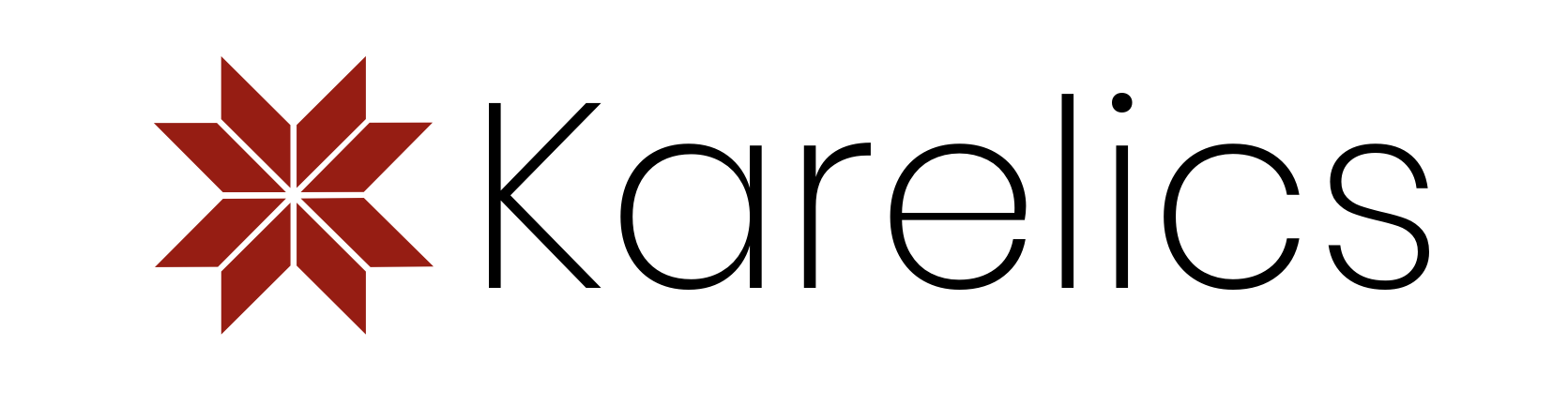The first question that you face when building a Robot is what should be the best size for it. There are several ways to do it:
- you can use the black tape and tape it to the floor – but it doesn’t give a good overview…
- You can build a box from carton paper. Again not an optimal solution.
- But the best way to do it – to use the easiest way: modern ARKit from Apple.
We made the 3D Model of our Robot in Solid Edge ST2. To use Apple AR Kit we need to convert our model to file in .usdz format. If you open this file in an iPhone or iPad it will work out of the box, no special software will be needed.
There are different converters, some are commercial, some maybe for free, but we decided to use the possibilities of the Autodesk Forge platform. This will give us an additional advantage – we will be able to show it using their Forge Web BIM Viewer directly on our website. If you don’t need it you can use another converter.
What we did:
We have exported our model from Solid Edge in .x_t format.
We have uploaded our model to the Autodesk Cloud, using Forge Derivative API. We have translated it to the universal Forge platform format. Forge supports different formats to translate from, including our .x_t.
We have converted our model from universal format to .gITF. Here we made a little trick. They don’t have this operation out of the box, but they have package forge-convert-utils. We could import it and use it directly, that might be the best approach for automatic translation in the future, but the trick is to use their VSCode extension, which has this package integrated.
Then we used free tool from Apple – Reality Converter to convert gITF to .usdz
Here is the result:
In the video our Robot is laying on it’s back. We couldn’t find a quick fix for this little lag, but it looks like we want to perform a maintenance =)
You can put in on any surface. In iPhone or iPad you can change the size and see the original size. Now we can bring the model to the real environment and feel how it will look like.
Using Forge gave us a little side-effect advantage – we can show our model in the Forge BIM Viewer on our website. Hope you enjoy it!

Of course it was possible to convert the model from .x_t to .usdz directly, for example using this plugin.
More about Apple ARKit read here.